Boost Your iPhone Performance: Step-by-Step Guide on How to Install iOS 17.3 Beta
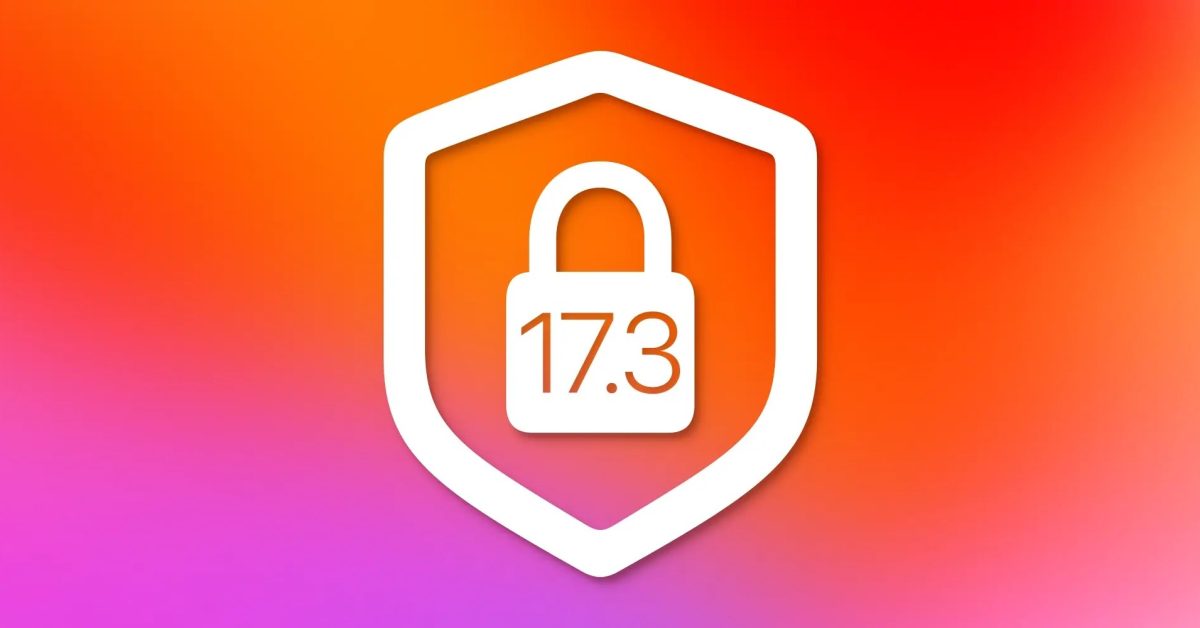
Apple has released the new iOS 17.3 beta for both public and developer testers. The highlight of this beta update is the addition of a new security feature called Stolen Device Protection for iPhone. This feature adds an extra layer of security to your Apple ID in case your iPhone is stolen and the device passcode is compromised.
If you want to install the iOS 17.3 beta version for free and turn on the Stolen Device Protection for your iPhone, follow these simple steps:
For Public Beta Users:
– Make a fresh backup of your iPhone or iPad
– Sign in with your Apple ID at beta.apple.com
– Open the Settings app on your device and go to General > Software Update
– Choose the new Beta Updates button and select iOS 17.3 Public Beta
– Download and install the update
For Developer Beta Users:
– Sign in with your Apple ID at developer.apple.com
– Make a fresh backup of your iPhone or iPad
– Open the Settings app on your device and go to General > Software Update
– Choose the new Beta Updates button and select iOS 17.3 Developer Beta
– Download and install the update
If you don’t see the option to turn on beta updates or to install iOS 17.3, you can try quitting and relaunching the Settings app, ensuring that you are running iOS 16.4 or later, or signing in with your Apple ID at the corresponding website for free.
The new Stolen Device Protection feature requires biometric authentication and adds an extra layer of security to protect your Apple ID in the rare event that your iPhone is stolen and the passcode is compromised. This feature aims to provide users with peace of mind and ensure the safety of their personal data in case of theft.
In addition to the Stolen Device Protection, the iOS 17.3 beta brings various improvements and bug fixes to enhance the overall user experience. To enjoy the new features and added security, users can now easily download and install the iOS 17.3 beta for free by following the steps provided.
