Maximize Your Apple Gift Cards: A Comprehensive Guide to Using Them on iPhone, iPad, and Mac
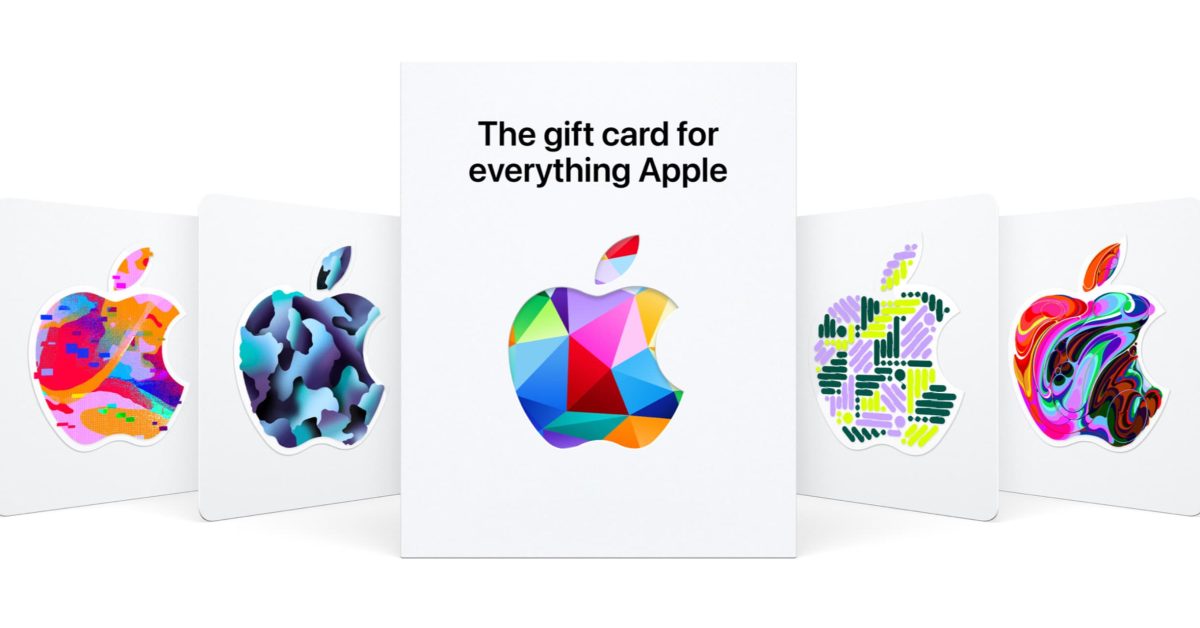
If you received an Apple Gift Card this holiday season, here’s how you can redeem and use it on your iPhone, iPad, Mac, the Apple Store app, or online.
In 2020, Apple introduced a universal gift card system. When you redeem a gift card on an iPhone or any other Apple device, it gets added to your “Apple Account Balance,” tied to your Apple ID. The amount can be used across the App Store, iTunes Store, and the Apple Store for purchases in the US. You can also use the balance to pay for iCloud and other Apple subscriptions like Apple TV+, Apple News+, Apple Arcade, and Apple Books.
If you have an old iTunes or App Store gift card, you can also redeem it with the same methods.
For physical cards, you can open the App Store app, tap your profile icon, then “Redeem Gift Card or Code.” Alternatively, you can use the Redeem link at the top of Apple’s Gift Card website. When making Apple Store purchases, you can use gift cards in the Apple Store app, on Apple’s website, or in person.
When you receive a digital Apple Gift Card via email, you can either bring it to a physical Apple Store, redeem it immediately by clicking the “Redeem Now” link in the email, or use it on your iPhone, iPad, or Mac. The value will be automatically added to your Apple Account Balance, and it can be used in the App Store or the Apple Store online.
If you want to send an Apple Gift Card to someone, you can do so from Apple’s new Gift Card website or directly from your iPhone by accessing the App Store. You can also add funds to your own Apple Account Balance through the App Store app.
When using your Apple Account Balance, it will be used first for any purchases made through Apple. You can also check your balance on your devices in the Settings app, App Store, or iTunes Store.
With these simple steps, now you can easily redeem and use your Apple Gift Card on any Apple device or app.
